If you don’t know the make and model of your laptop, there are plenty of ways to identify it.
In this article, we will try to answer how to find what type of laptop I have.
Depending upon your laptop, finding out the model can be as easy as looking at the bottom cover or as tough as opening up the bottom cover your laptop.
In any case, we have listed a few ways here that should help.
How to Find What Type Of Laptop I Have in 4 Ways
There are four simple ways
1. Look at the bottom cover of your laptop (Flip the Laptop)
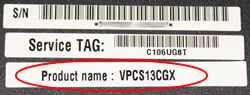
The easiest and most intuitive way to find out the make and model of your laptop is to flip your laptop and look for a sticker that would contain the serial number as well as the model of your laptop.
How to Find What Type of Laptop I Have
Sample HP Laptop Product Name
If you have an old laptop, then there are chances that this sticker may have worn out. If that is the case, then you can check out other methods.
Also note that some stickers (like the one shown above) only shows the product name (model). It does not show the make. You can identify that through the Logo or by typing in the model number in Google Search.
2. Check out the Top of the Keyboard
Model number for laptops can also be found in places like the Palm rest, keyboard trim or perhaps around the bezels of the screen.
While not all laptops mention the model number in this place, it is still worth checking out.
3. Identify Using the Control Panel
You can find out not just the model, but also myriad of other information about your laptop using the control panel.
If on Windows 10, follow these steps
Open Control Panel (You can search for it in the search bar at the bottom)
Go to “System”
If on Windows 7, follow these steps
Open Control Panel
Head to “System and Security”
Click on “System”
Unfortunately, sometimes the model is missing from here as shown below.
4. Identify Using Windows System Information
Your last resort is to use the most comprehensive service on Windows that shows all the system information.
Use the following steps
Windows 10
Use the search box and type “System Information“
Select the option “System Information“
A window will pop-up. Identify the model in the field titled “System Model”
Windows 8
Open search
type msinfo32
Click the search result title msinfo32
Find your model number in the field titled “Model“
Windows 7
Go to Search using the start button
Type “System Information“
Select “System Information” from the results
Look for “System Model“
system information
FAQ
Why Would You Need to Know What Laptop You Have?
You need to know the model and make of your laptop for many reasons
To get the support from the brand manufacturer, you need to tell them the model
To find the drivers online you need to have the information.
It also helps in reselling, your customers may ask about the model number.
What if You Still Can’t Find the Model Number?
If you have tried all that you can but you still cannot find the model number, it is better to get in touch with the customer service helpline of the brand.
You can also try out your local laptop dealers/workshop to help you with your issue. Expert laptop technicians can help you identify your laptop make and model using the BIOS.
You can use the BIOS yourself as well, however, if you are unfamiliar with the settings, we recommend that you do not tamper around with BIOS.
Welcom to batteriestore.co.uk!We are a manufacturer representative and wholesaler that specializes in Laptop Batteries and Laptop AC Adapters . We have tested Batteries from virtually every manufacturer on the market. Our commitment is to provide our customers with the price/performance available on the market.
Please read the product details carefully to ensure that the brand, model and compatibility of the laptop battery you purchased meets your needs. If you need help, please contact us. Email: info@batteriestore.co.uk.